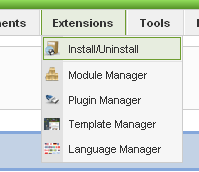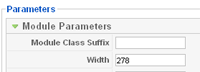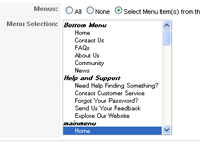This is the "search" position
top_1
This is the default top_1 module style.
top_2
This is the default top_2 module style.
top_3
This is the default top_3 module style.
top_4
This is the default top_4 module style.
top_5
This is the default top_5 module style.
top_6
This is the default top_6 module style.
advert1
This is the advert1 module position
advert2
This is the advert2 module position
advert3
This is the advert3 module position
contentbottom1
This is the contentbottom2 position
contentbottom2
This is the contentbottom2 position
contentbottom3
This is the contentbottom2 position
user 3
This is the default user 3 module position.
user 4
This is the default user 4 module position.
user 5
This is the default user 5 module position.
user 6
This is the default user 6 module position.
user 7
This is the default user 7 module position.
user 8
This is the default user 8 module position.