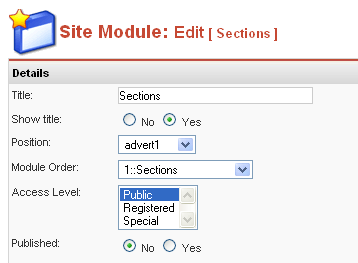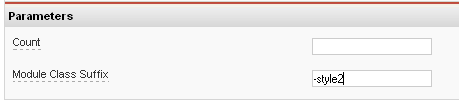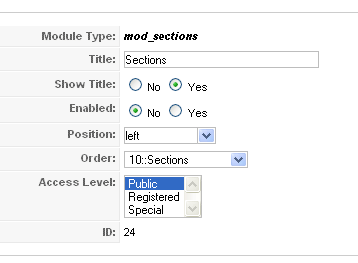|
Written by Administrator
|
|
Wednesday, 05 December 2007 13:16 |
|
On this page you will see all the module styles and module positions available plus how to setup each of them.
for this template.
All modules are fully collapsible!
How to install modules and setup module styles: Joomla 1.0 - Download only module you wish to publish to your site.
- In the backend of Joomla navigate to the menu item Installers/Modules.
- Browse for the module's install file and click Upload File & Install.
- Once the module has installed navigate to the menu item Modules/Site Modules.
- Find the Module just installed and click on it's title.
- Change any parameters that you wish and be sure to set it to published and publish it to your desired module position.
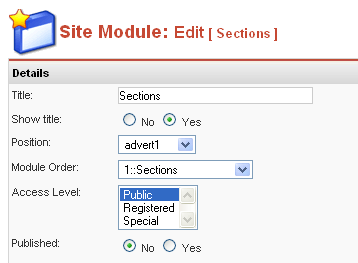
- To apply a module style simply fill in the module class suffix field with any of this template's included module styles.
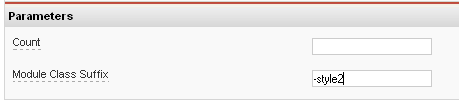
- Assign what pages you would like the module to appear on and finally click Save.
Joomla 1.5 - Download only module you wish to publish to your site.
- In the backend of Joomla navigate to the menu item Extensions/Install Uninstall.
- Browse for the module's install file and click Upload File & Install.
- Once the module has installed navigate to the menu item Extensions/Module Manager.
- Find the Module just installed and click on it's title.
- Change any parameters that you wish and be sure to set it to published and publish it to your desired module position.
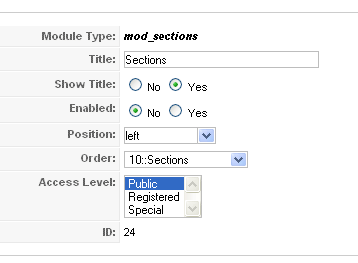
- To apply a module style simply fill in the module class suffix field with any of this template's included module styles. This parameter setting is found under Module Parameters on the right side of the screen.
- Assign what pages you would like the module to appear on and finally click Save.
|
|
Last Updated on Friday, 31 October 2008 15:39 |