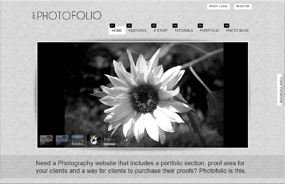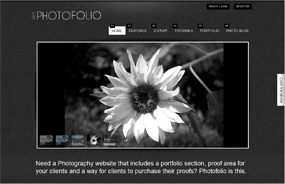12
Jan
Tienda Template Overrides
Photofolio includes some template overrides for the Tienda eCommerce Joomla component so you can setup your site to sell your own photos and create proof sections for your clients. Demo these overrides and the whole setup by clicking the "Portfolio" menu item above. You can download the component here for free, just have to signup for a free account on this site: http://www.dioscouri.com/. All the overrides we include are all controlled by CSS so you can easily change height, width etc of the category or even item list images.
The below screenshot displays the category list page that we have modded to give you a nice clean layout for navigation between the categories of photos you may have for sale. The arrows on the screenshot are just to show the flexibility of the layout and design:
Layout file used: Category_Page.php (select in category admin of Tienda)

The following screenshot is an image of the item list page overrides. They are geared for a photographers website to allow the administrator to list his photos for sale on one page where a user can quickly just hover and add to cart and also click the image to enlarge for preview:
Layout file used: Photo_List_Page.php (select in category admin of Tienda)
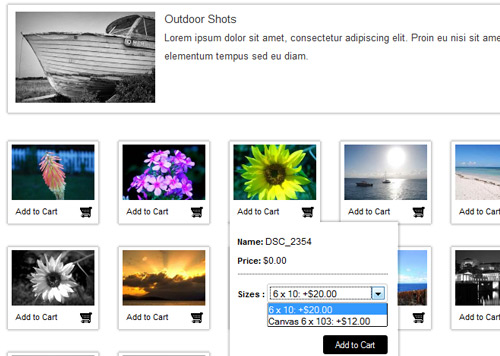
How to setup your site with Photofolio and Tienda:
1. First you'll need to have Photofolio and Tienda installed.
2. Once they are and you have some categories and products setup. Go to the admin of your categories. For the demo we set the store up as follows by adding to main categories "Photos for Sale" and "Client Photos". Photos for sale anyone can buy and purchase client photos are only meant for the clients to view only.
3. In order to have your client view only a certain category you must make their login username the exact category name. For the Photofolio we've created to demo logins so you can test this out. Try the following logins to see how only the category referencing the client name shows up:
To view Abraham and Sarah's Photos click login at the top of this page and use the following:
un: Abraham and Sarah
pw: password
To view Michelle and Paul's Photos click login at the top of this page and use the following:
un: Michelle and Paul
pw: password
Here is how we setup the demo with the corresponding template overrides available with Photofolio
- Photos for Sale (assigned with Category_Page.php)
- - Outdoor Shots (assigned with Photo_List_Page.php)
- - Night Shots (assigned with Photo_List_Page.php)
- - My Beach Photos (assigned with Photo_List_Page.php)
- - Flower Shots (assigned with Photo_List_Page.php)
- Client Photos (assigned with Category_Page_Loggedin.php)
- - Abraham and Sarah (assigned with Photo_List_Page_Loggedin.php)
- - Michelle and Paul (assigned with Photo_List_Page_Loggedin.php)
The following image shows where you select the template overrides in Tienda, just open up any admin to a Tienda category and you'll see the following:
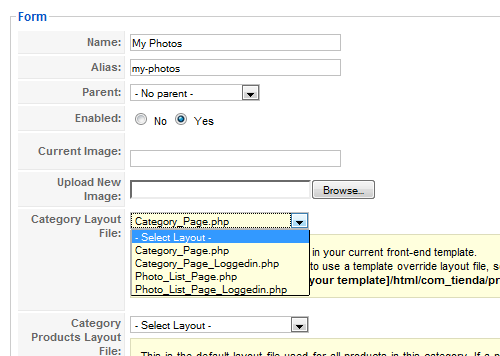
4. After you have done the above: created categories, assigned the template override files to them (and if you need to have a private section for each client) created the usernames that are exactly the same as the category names in the client only area then you should be good to go! If you need any help feel free to ask on the forum. And lastly check out the S5 Tienda Bulk Import plugin that is also included with this template release. It will aid in the upload of 100's of photos if need be.
The below screenshot displays the category list page that we have modded to give you a nice clean layout for navigation between the categories of photos you may have for sale. The arrows on the screenshot are just to show the flexibility of the layout and design:
Layout file used: Category_Page.php (select in category admin of Tienda)

The following screenshot is an image of the item list page overrides. They are geared for a photographers website to allow the administrator to list his photos for sale on one page where a user can quickly just hover and add to cart and also click the image to enlarge for preview:
Layout file used: Photo_List_Page.php (select in category admin of Tienda)
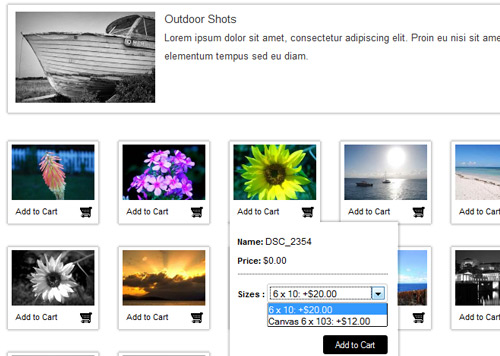
How to setup your site with Photofolio and Tienda:
1. First you'll need to have Photofolio and Tienda installed.
2. Once they are and you have some categories and products setup. Go to the admin of your categories. For the demo we set the store up as follows by adding to main categories "Photos for Sale" and "Client Photos". Photos for sale anyone can buy and purchase client photos are only meant for the clients to view only.
3. In order to have your client view only a certain category you must make their login username the exact category name. For the Photofolio we've created to demo logins so you can test this out. Try the following logins to see how only the category referencing the client name shows up:
To view Abraham and Sarah's Photos click login at the top of this page and use the following:
un: Abraham and Sarah
pw: password
To view Michelle and Paul's Photos click login at the top of this page and use the following:
un: Michelle and Paul
pw: password
Here is how we setup the demo with the corresponding template overrides available with Photofolio
- Photos for Sale (assigned with Category_Page.php)
- - Outdoor Shots (assigned with Photo_List_Page.php)
- - Night Shots (assigned with Photo_List_Page.php)
- - My Beach Photos (assigned with Photo_List_Page.php)
- - Flower Shots (assigned with Photo_List_Page.php)
- Client Photos (assigned with Category_Page_Loggedin.php)
- - Abraham and Sarah (assigned with Photo_List_Page_Loggedin.php)
- - Michelle and Paul (assigned with Photo_List_Page_Loggedin.php)
The following image shows where you select the template overrides in Tienda, just open up any admin to a Tienda category and you'll see the following:
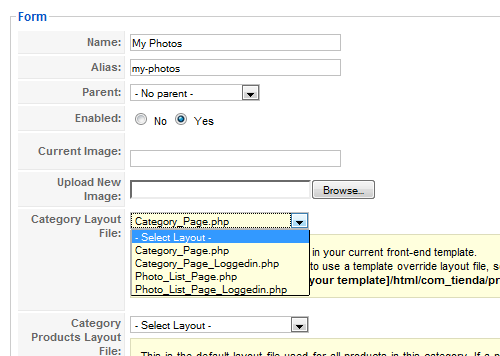
4. After you have done the above: created categories, assigned the template override files to them (and if you need to have a private section for each client) created the usernames that are exactly the same as the category names in the client only area then you should be good to go! If you need any help feel free to ask on the forum. And lastly check out the S5 Tienda Bulk Import plugin that is also included with this template release. It will aid in the upload of 100's of photos if need be.
Last Updated on Thursday, 13 January 2011 19:54