Every template built on Vertex also comes with its own unique template specific options applicable to that particular template such as highlight colors, social icons, and much more. These features are in addition to the standard functions of Vertex, and are still controlled through the very user friendly interface of Vertex. This page will document the features specific to this template.
Theme Specific Configuration Interface of Vertex
Below is a screenshot that shows all the template specific features available in the user friendly Vertex admin: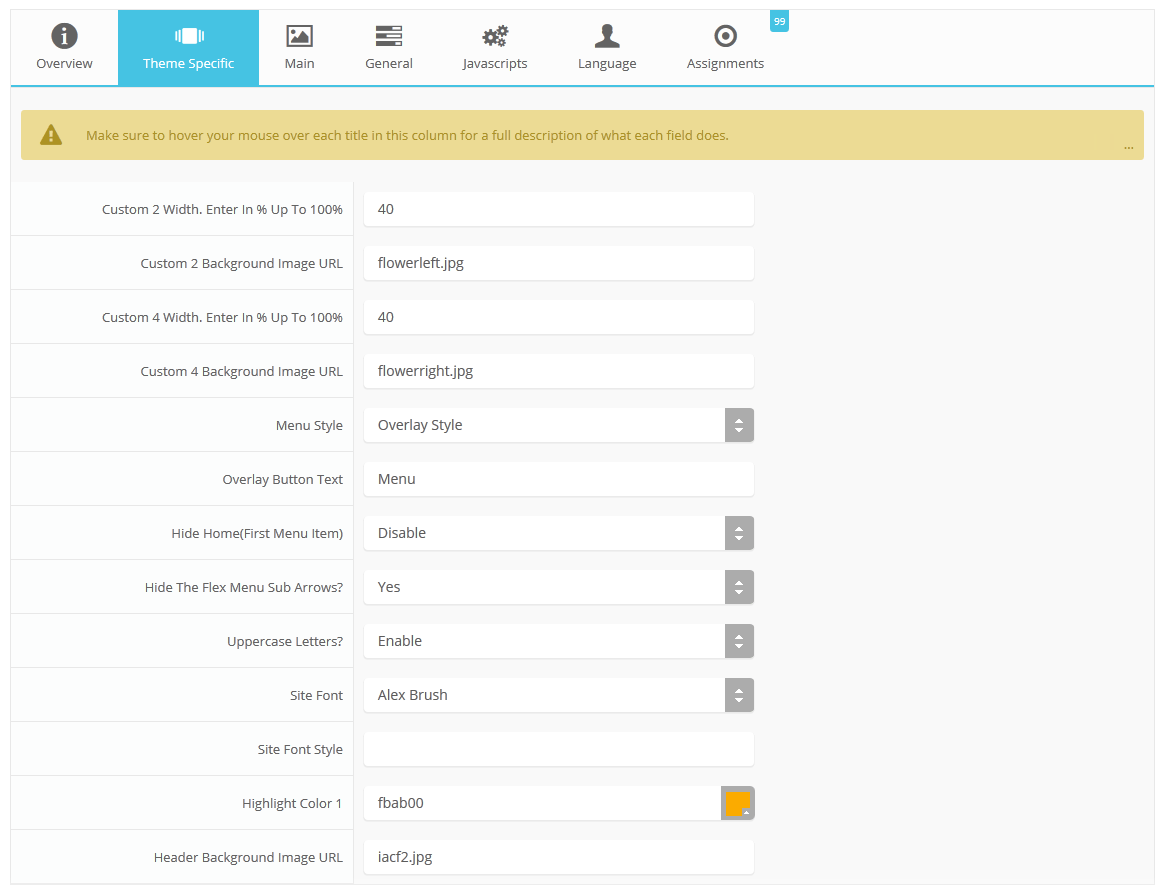
Custom positions 2, 3, 4 and 5
Stylize your site with any color you want. Set your own custom color scheme with the built in highlight color. This color controls menu items, titles, buttons, hover over effects, backgrounds, and more. You can set this color to any color that you want. Below is an example so you can see how this works.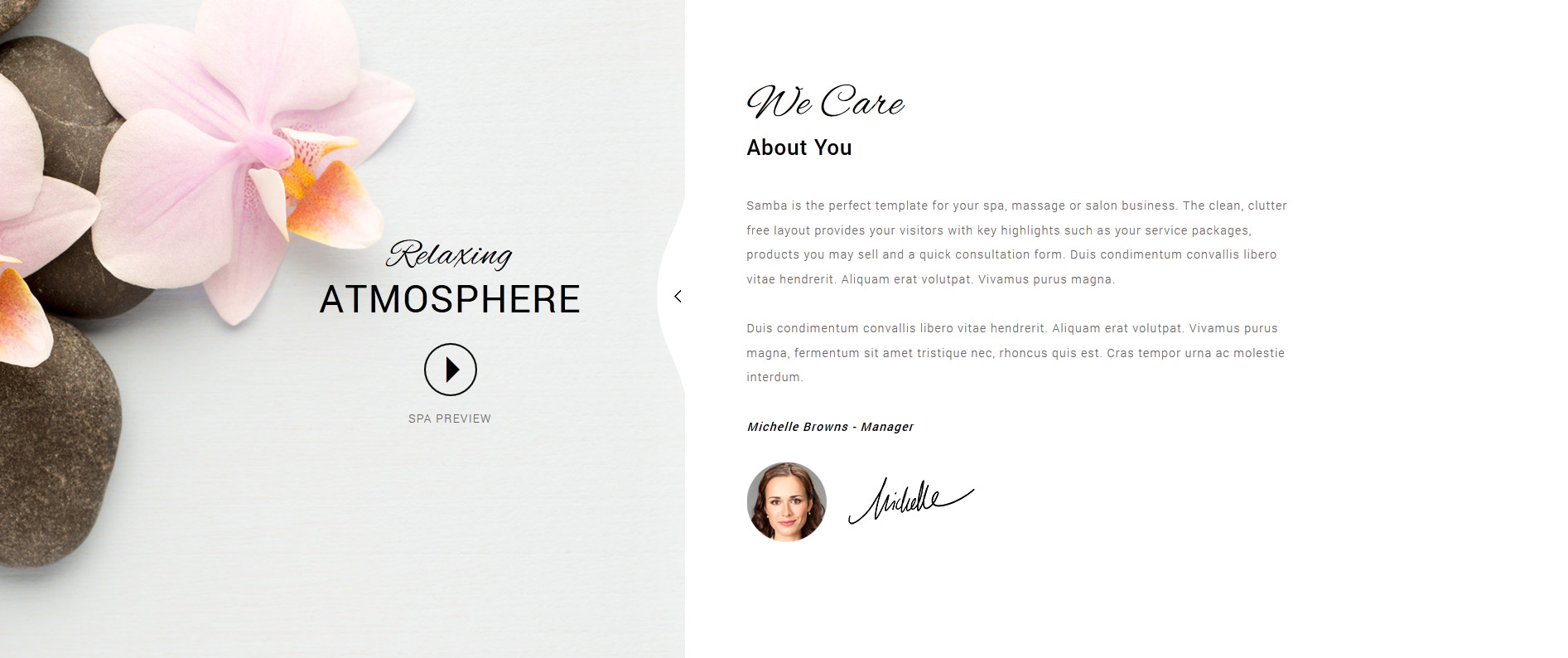
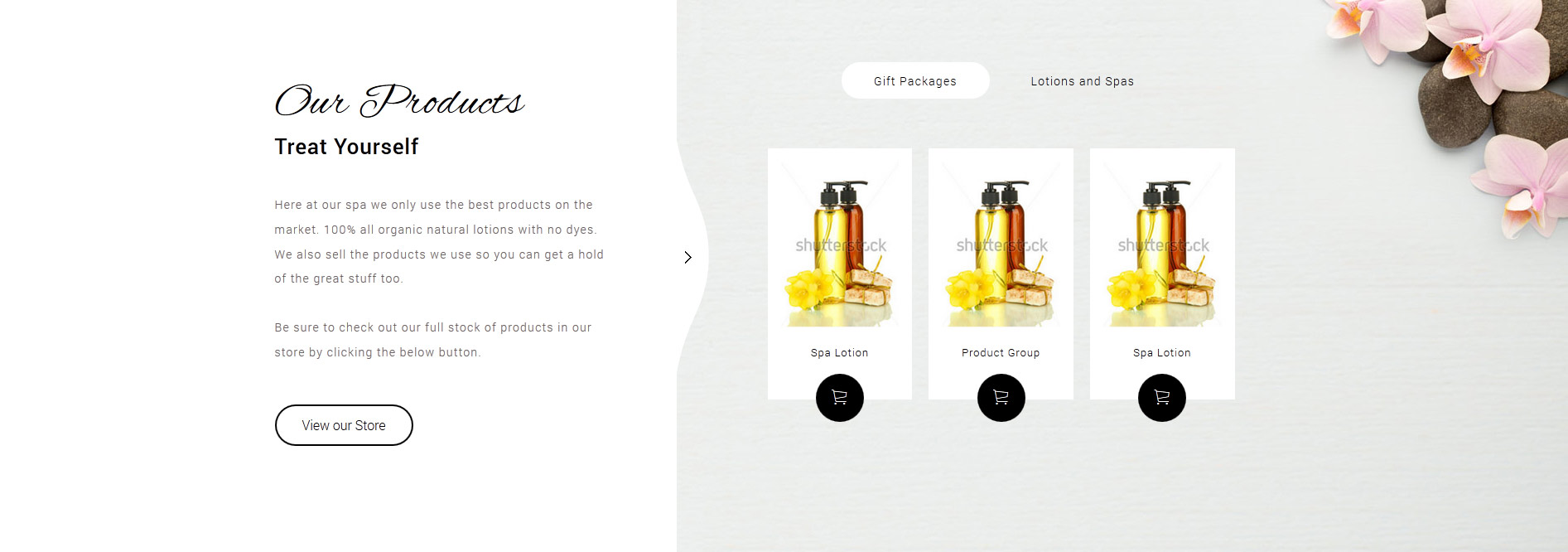
Custom Highlight Colors
Stylize your site with any color you want. Set your own custom color scheme with the built in highlight color. This color controls menu items, titles, buttons, hover over effects, backgrounds, and more. You can set this color to any color that you want. Below is an example so you can see how this works.
Custom Highlight Font
Choose a custom highlight font powered by Google fonts. You can set a custom font for the titles, buttons, and much more. This is used in conjunction with the default site font which is controlled under the Layout tab of Vertex, and controls many other elements as well.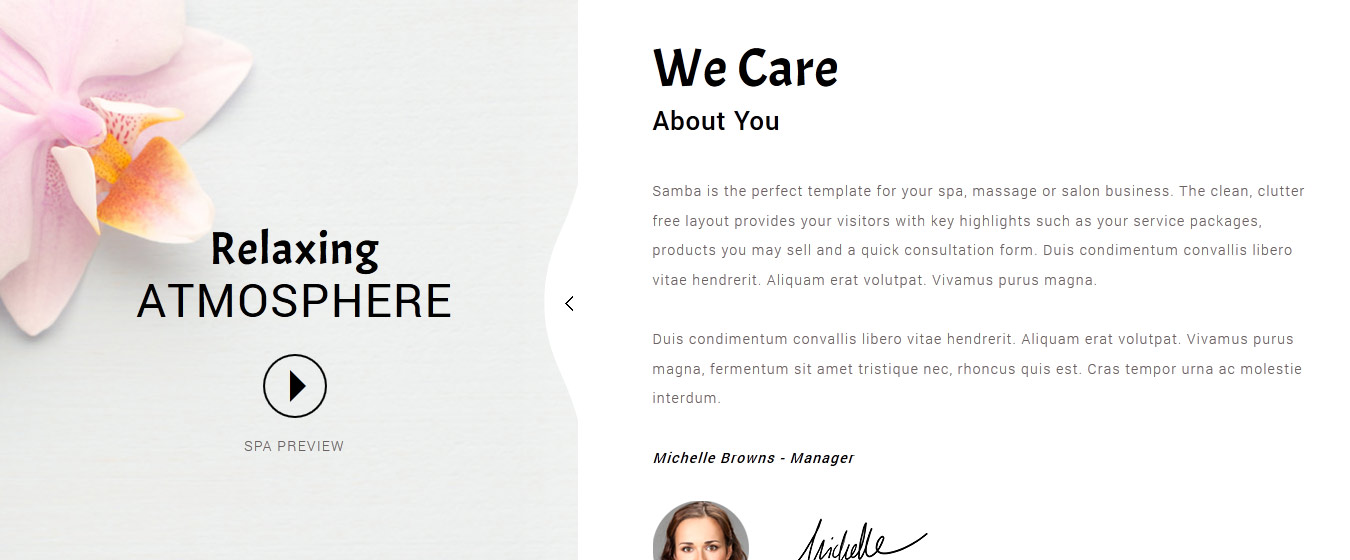
Uppercase Letters
Choose to enable or disable uppercase letters on most menu items, buttons, titles and more.
Hide Menu Arrows
With this option you can disable the menu item sub menu arrows on first level parent items.
Show Menu Text
If you using the overlay menu style you can choose to add some text next to the menu trigger. The below image shows an example where we entered the text "menu" in the Vertex admin for this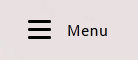
S5 Menu Options
You can choose to set to the overlay style as shown on the demo here or you can set it to the standard flex menu style as shown in the below picture:
See a demo of the standard flex menu
See a demo of the overlay menu