|
How To Create a Custom Background |
 |
 |
 |
|
Written by Administrator
|
|
Thursday, 11 June 2009 18:20 |
|
Easily create your own custom background!
| Example 1 |
Example 2 |
Example 3 |
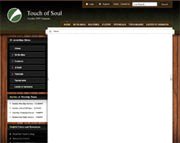 |
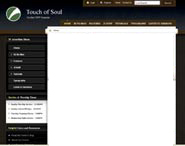 |
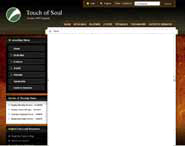 |
|
1. Create your own custom background. The background image should fade into a web safe color. On our demo the background fades into color #000000.
2. Name the image s5_background.jpg
3. Upload the file to templates/touch_of_soul/images/ and over-write the
existing one
4. In the template configuration area set the Background Repeat Color to the web safe color you faded your image into in step 1. This color will show in the area your image cannot extend to.
4. While in the template configuration area set your highlight 1 and highlight 2 colors. These colors control titles, module colors, text colors, and more.
|
|
Last Updated on Tuesday, 13 October 2009 15:09 |





