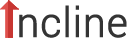Every template built on Vertex also comes with its own unique template specific options applicable to that particular template such as highlight colors, social icons, and much more. These features are in addition to the standard functions of Vertex, and are still controlled through the very user friendly interface of Vertex. This page will document the features specific to this template.
Template Specific Configuration Interface of Vertex
Below is a screenshot that shows all the template specific features available in the user friendly Vertex admin: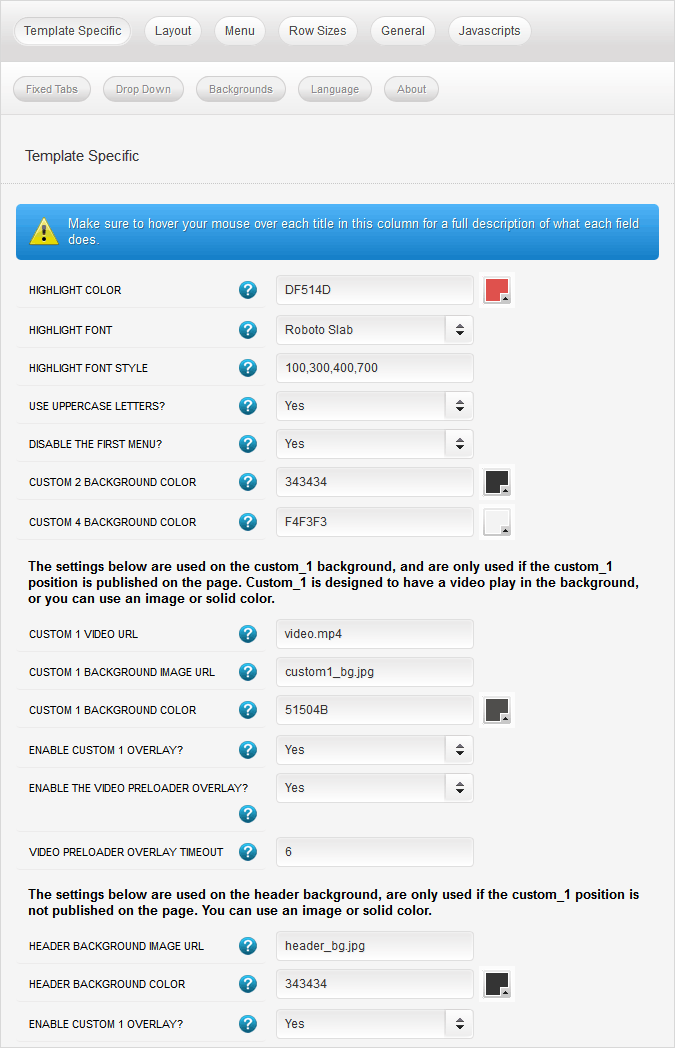
Video or Image Background
Incline comes with an option for either a video or image background when the custom_1 position is used. There are thousands of short video clips available at sites like siteground.com that can match most websites. If you cannot a video that you like, or simply don't want one, you can use an image as the background instead as well as just a solid color. This image is also used for tablets and mobile devices, where the video is automatically turned off due to restrictions on those kinds of devices. In addition you can also turn on or off an overlay effect that covers the video or image as shown on this demo.LIVE EXAMPLE - See a demo with no video background
LIVE EXAMPLE - See a demo with a video background
Video Preloader
When the video is present on the page you can enable an optional video preloader. Enabling this feature will show an overlay preloader that covers the entire site while the video is loading in the background. This feature will only show on pages where the video is present. Once the video is loaded the preloader will disappear and the video will begin to play, and the rest of the site will become visible.Whenever the video is finished loading in the backend the overlay feature above will automatically disappear, this generally only takes 1 to 3 seconds, depending on the size of your video. However, if the user's bandwidth is abnormally slow this may take a longer period of time to complete. With this setting you can set the maximum number of seconds that the preloader should show for, and then disappear whether the video is ready or not.
Header Background Image and Color
Whenever the custom_1 position is used it will use the video or image settings above for the top of the site. Whenever custom_1 is not used a separate image and color set is used for the header area. You may use the same image as above for the custom_1 area, or select a new one entirely. In addition you can also turn on or off an overlay effect that covers the image as shown on this demo.

Custom Highlight Color
Stylize your site with any color you want. Set your own custom color scheme with the built in highlight color. This controls menu items, titles, buttons, hover over effects, backgrounds, and much more. You can set this color to any color that you want. Below is an example so you can see how this works.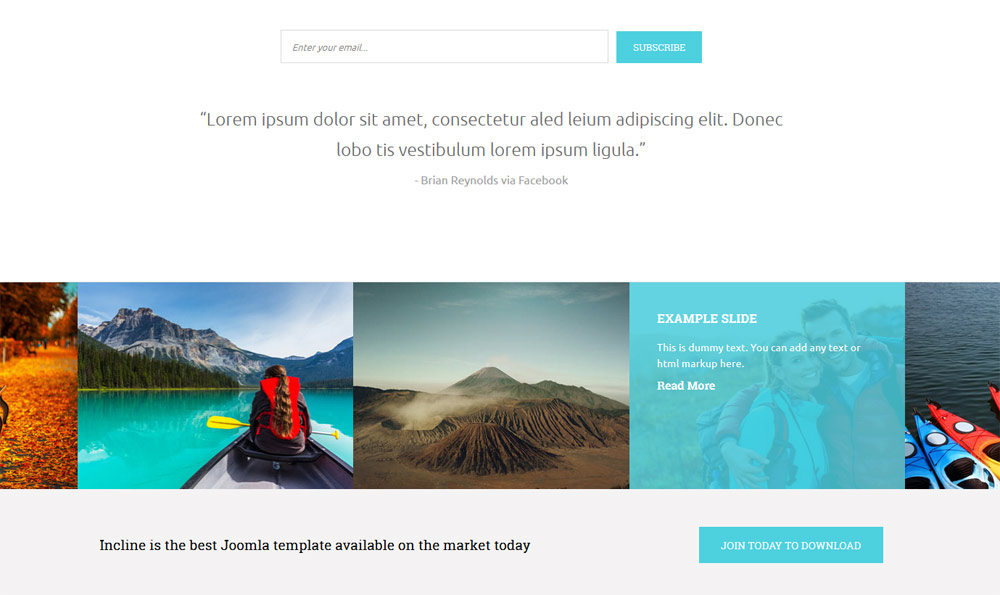
Custom Row Background Colors
In addition to the custom highlihgt color above, you can easily control the background color or image of any row in this template with the power of Vertex. In addition to the default Vertex rows this template also includes several custom rows in which you can control the background colors as well. This is all done very easily through a color picker in the backend of Vertex.Custom Highlight Font
Choose a custom highlight font powered by Google fonts. You can set a custom font for the titles, buttons, and much more. This is used in conjunction with the default site font which is controlled under the Layout tab of Vertex, and controls many other elements as well.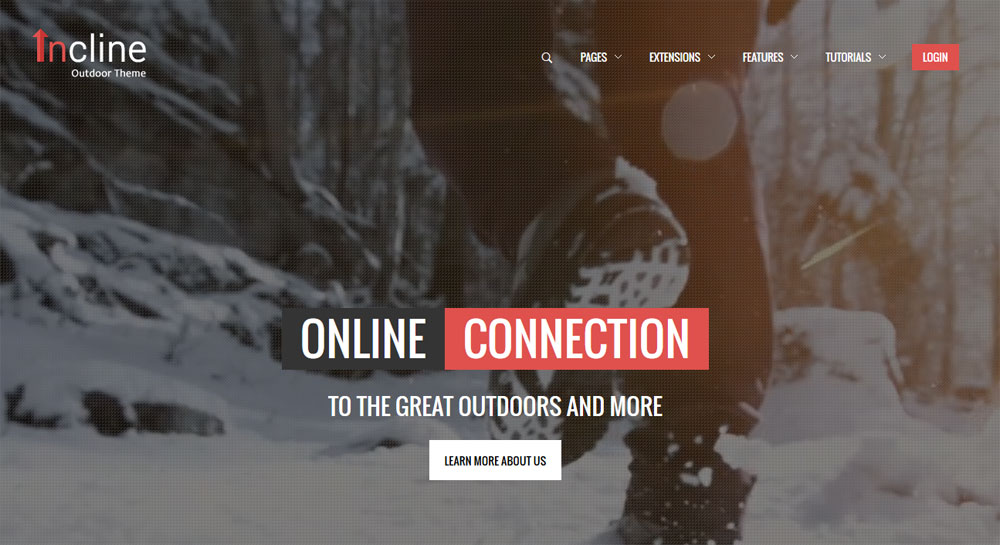
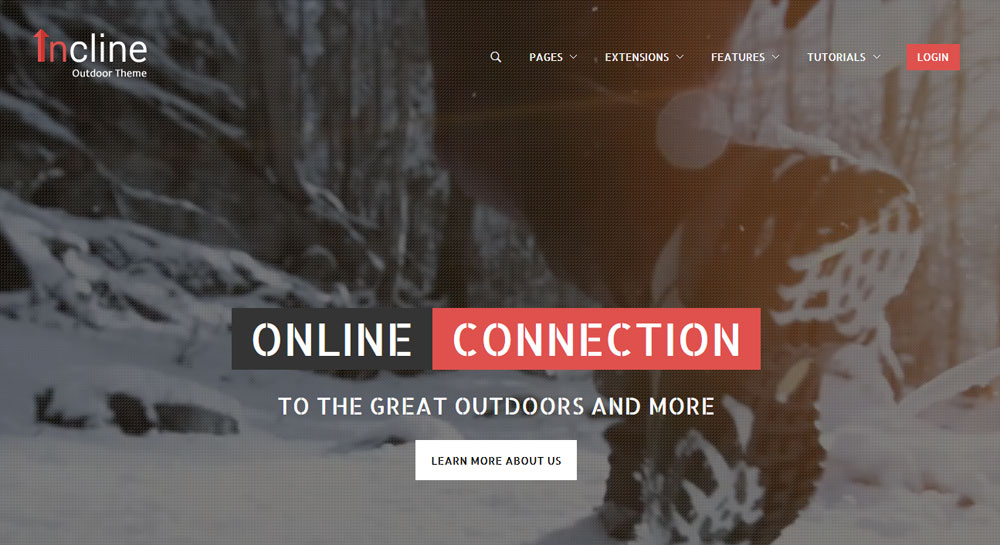
Uppercase Letters
Choose to enable or disable uppercase letters on most menu items, buttons, titles and more.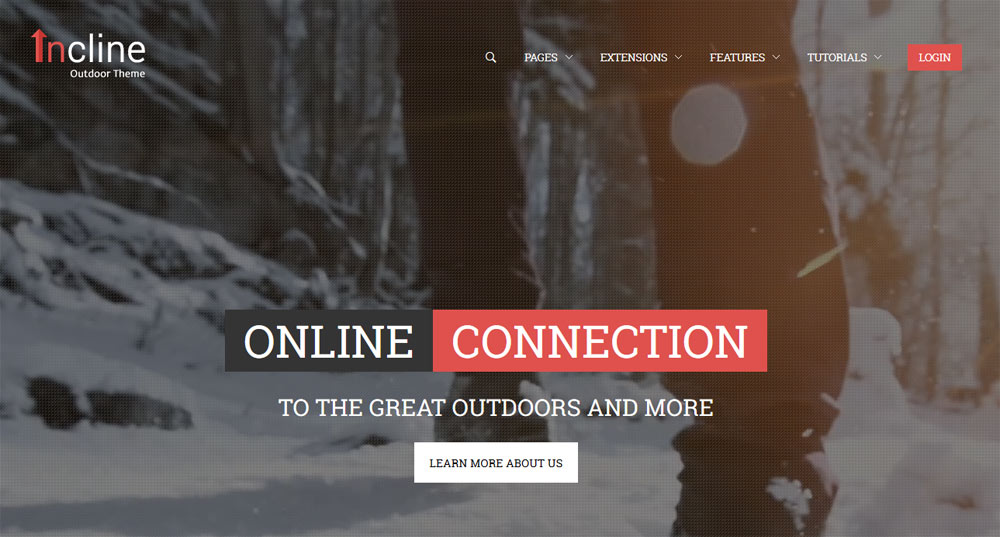
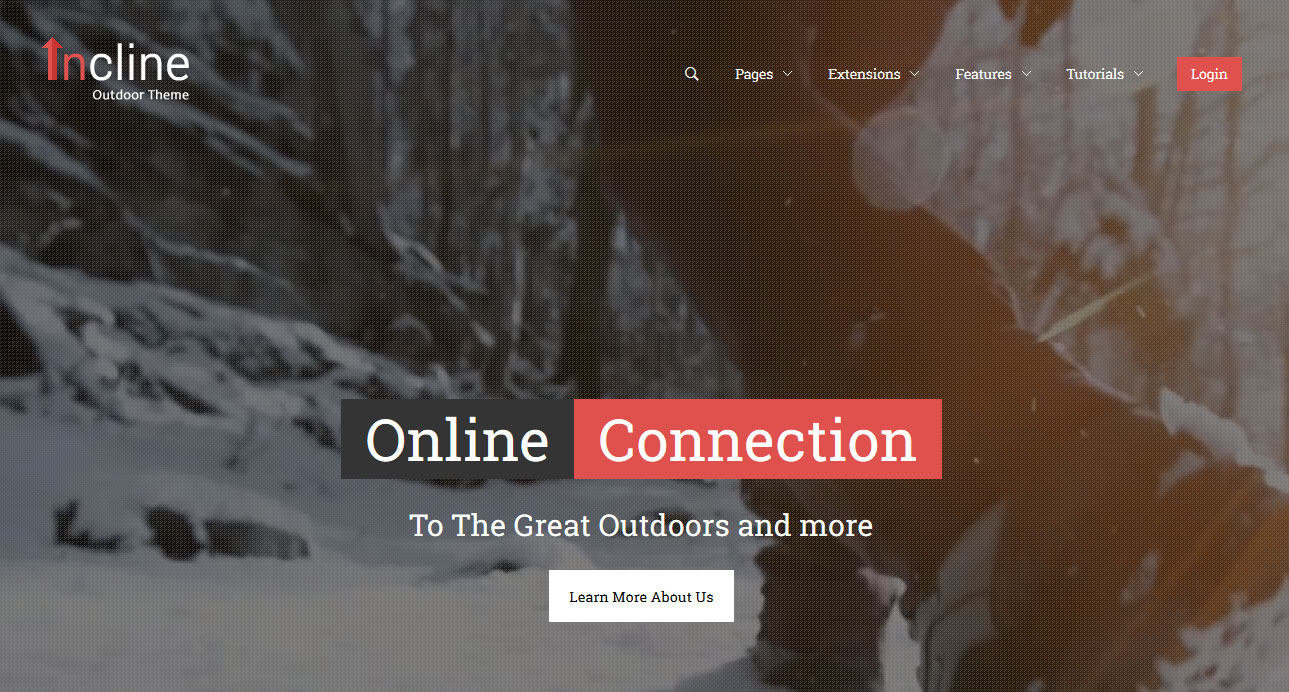
Enable or Disable The First Menu Item
In the settings you can turn on or off the first menu item. It is a common trend to turn off the Home menu item and simply let users click the logo to return to the homepage if needed.