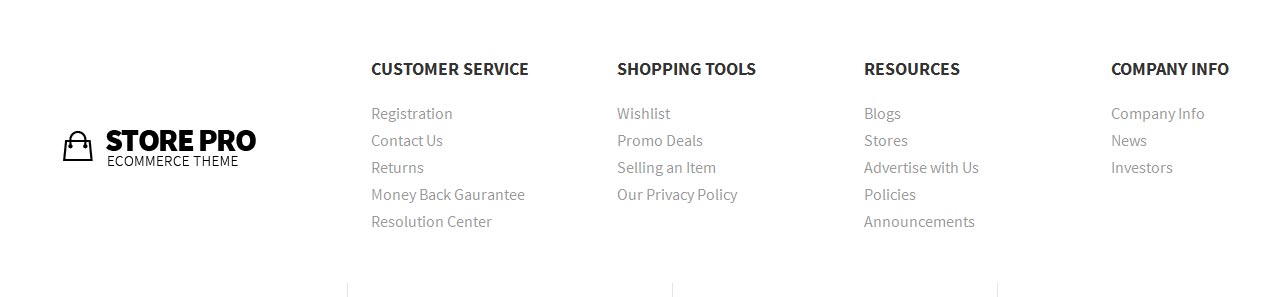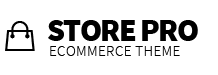Image and Content Fader:
The S5 Image and Content Fader is shown on the homepage in the custom_1 position. You can enter any custom html into each slide. Simply enter the images and into the default fields in the backend of the module. This demo uses 1904x912 images, but you can use any image size; just make sure they are all the same size. Features like size, zoom, slide effects, and others are controlled in the module's backend.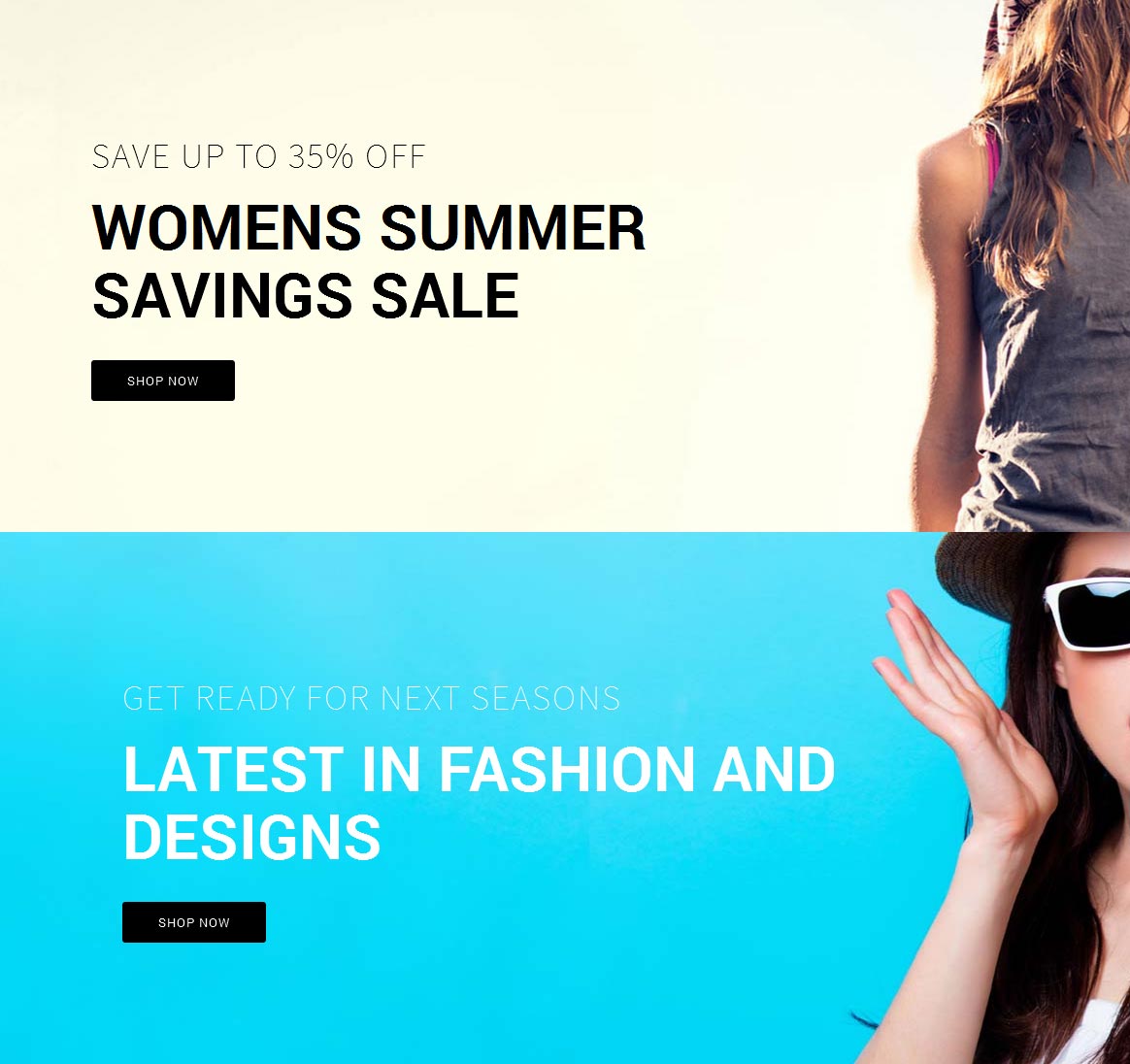
Slide1:
Title Field: Save up to 35% off
Text Field: Womens Summer Savings Sale <br> <a href="#" class="readon">Shop Now</a>
Text Field: Womens Summer Savings Sale <br> <a href="#" class="readon">Shop Now</a>
Slide2:
Title Field: <span class="s5_white">Get ready for Next Seasons</span>
Text Field: <span class="s5_white">Latest in fashion and designs <br></span> <a href="#" class="readon">Shop Now</a>
Text Field: <span class="s5_white">Latest in fashion and designs <br></span> <a href="#" class="readon">Shop Now</a>
Product Categories Button
This is the "custom_2" position and is designed for any menu module. You can publish a standard Joomla one or like we have on the demo a VirtueMart menu module to display the shops categories in an easy to navigate form always visible on page.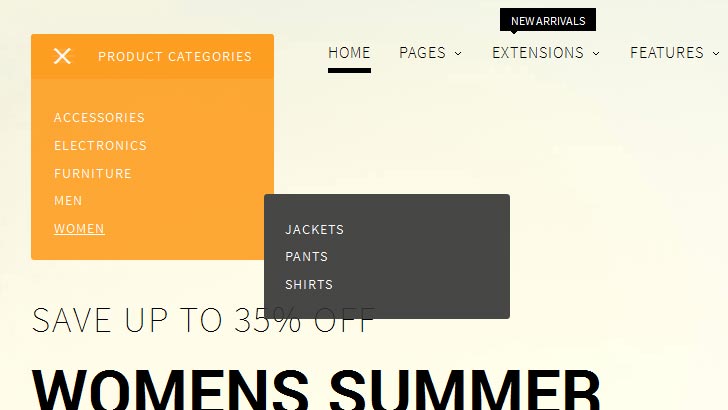
Product Categories:
These three modules are all custom HTML modules published through "top_row1_1 - top_row1_3" positions. The code below shows what we used on the demo. For the "latest in mens fashion" image you can set this in the "theme specific" area of Vertex. All the others images are included in the custom HTML code below: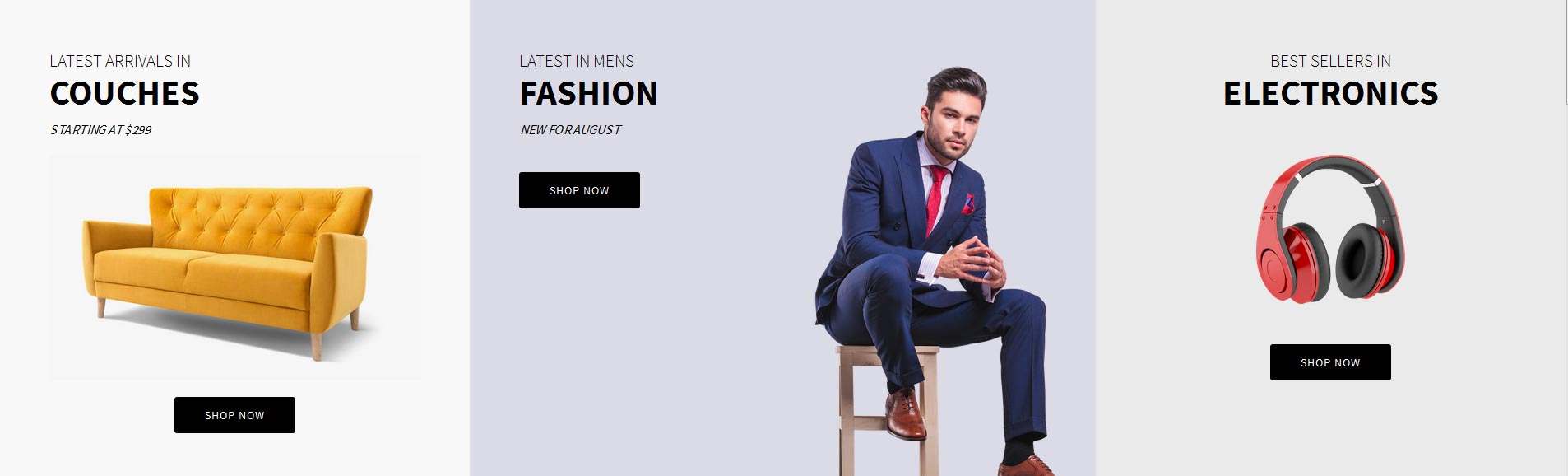
Latest Arrivals in Couches:
<div style="text-align:left;">
<span class="s5_uppercase">
<span class="s5_smaller">Latest Arrivals in</span>
<h3 class="s5_larger">Couches</h3>
</span>
<i class="s5_subtext_italic s5_uppercase">Starting at $299</i>
<br>
<div style="text-align:center;">
<img src="images/couch.jpg" alt="couch">
<br><br>
<a href="#" class="readon">Shop Now</a>
</div>
</div>
Latest in Mens Fashion:
<div style="text-align:left;float:left;">
<span class="s5_uppercase">
<span class="s5_smaller">Latest in mens</span>
<h3 class="s5_larger">Fashion</h3>
</span>
<i class="s5_subtext_italic s5_uppercase">New for August</i>
<br><br>
<a href="#" class="readon">Shop Now</a>
</div>
<div style="clear:both;"></div>
Best Sellers in Electronics:
<div style="text-align:center;">
<span class="s5_uppercase">
<span class="s5_smaller">Best sellers in</span>
<h3 class="s5_larger">Electronics</h3>
</span>
<br>
<img src="/storepro/images/headphone.png" class="s5_40percent" alt="headphone"><br><br><br>
<a href="#" class="readon">Shop Now</a>
</div>
Featured Products:
This is the Tab Show module published to the top_row2_1 position with the module style of " centered" and a custom class of "-products". We used the s5_tab1 and s5_tab2 positions and published the "VM product module" to each of those positions and then set 5 as the number of products to show. For setup instructions for S5 Tab Show please visit: http://www.shape5.com/documentation/Joomla/Extensions/S5-Tab-Show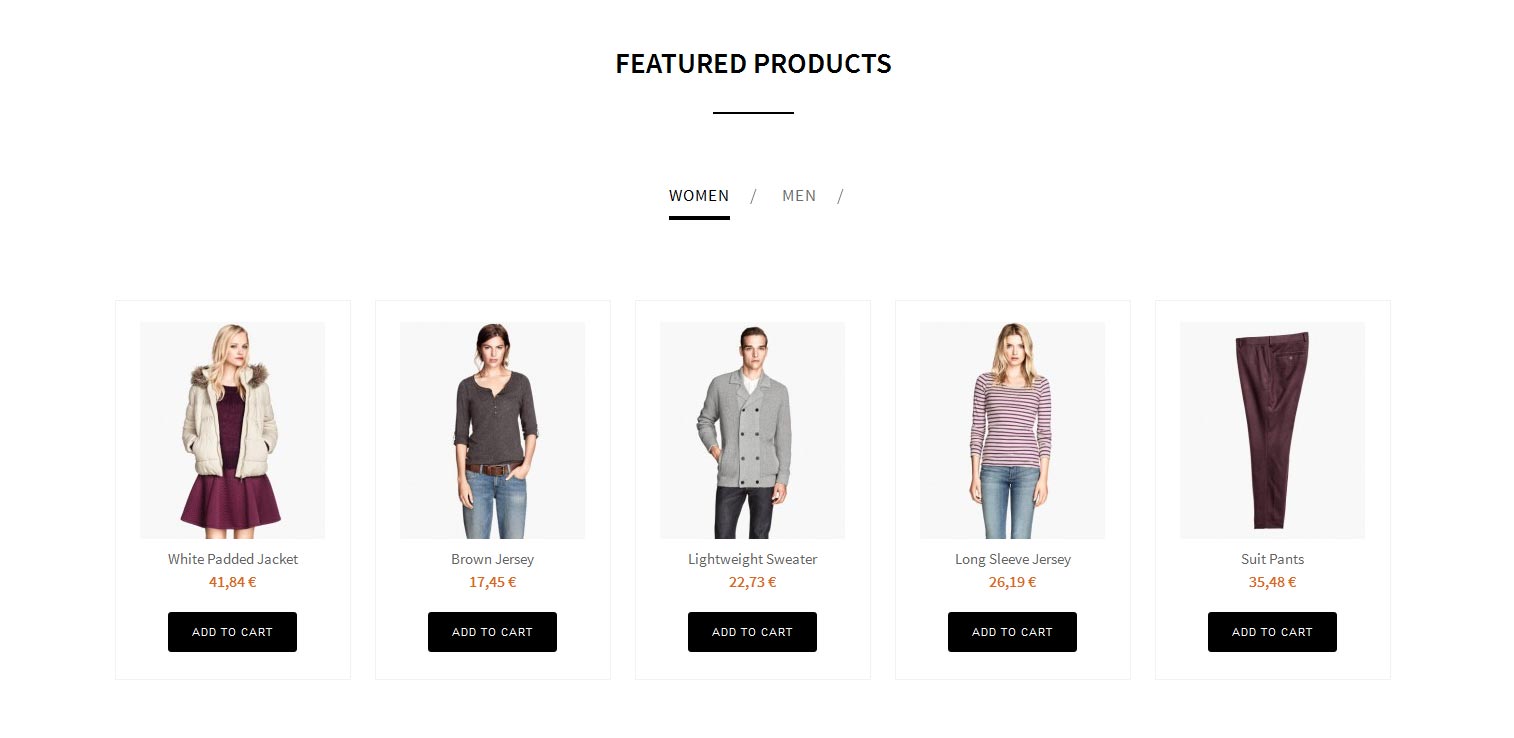
Product Categories:
These three modules are all custom HTML modules published through "top_row3_1 - top_row3_3" positions. The code below shows what we used on the demo. The background images for each are set in the "theme specific" area of Vertex:
Latest in Backpacks:
<div style="text-align:left;">
<span class="s5_uppercase">
<span class="s5_smaller">Latest</span>
<h3 class="s5_larger">Backpacks</h3>
</span>
<br>
<a href="#" class="readon">Shop Now</a>
</div>
Womens Glasses:
<div style="text-align:right;">
<span class="s5_uppercase">
<span class="s5_smaller">Womens</span>
<h3 class="s5_larger">Glasses</h3>
</span>
<br>
<a href="#" class="readon">Shop Now</a>
</div>
All Season Bags:
<div style="text-align:left;">
<span class="s5_uppercase">
<span class="s5_smaller">All Season</span>
<h3 class="s5_larger">Bags</h3>
</span>
<br>
<a href="#" class="readon">Shop Now</a>
</div>
Latest New Products:
This is the Tab Show module published to the above_columns_1 position with the module style of " centered" and a custom class of "-products". We used the s5_tab3 and s5_tab4 positions and published the "VM product module" to each of those positions and then set 5 as the number of products to show. For setup instructions for S5 Tab Show please visit: http://www.shape5.com/documentation/Joomla/Extensions/S5-Tab-Show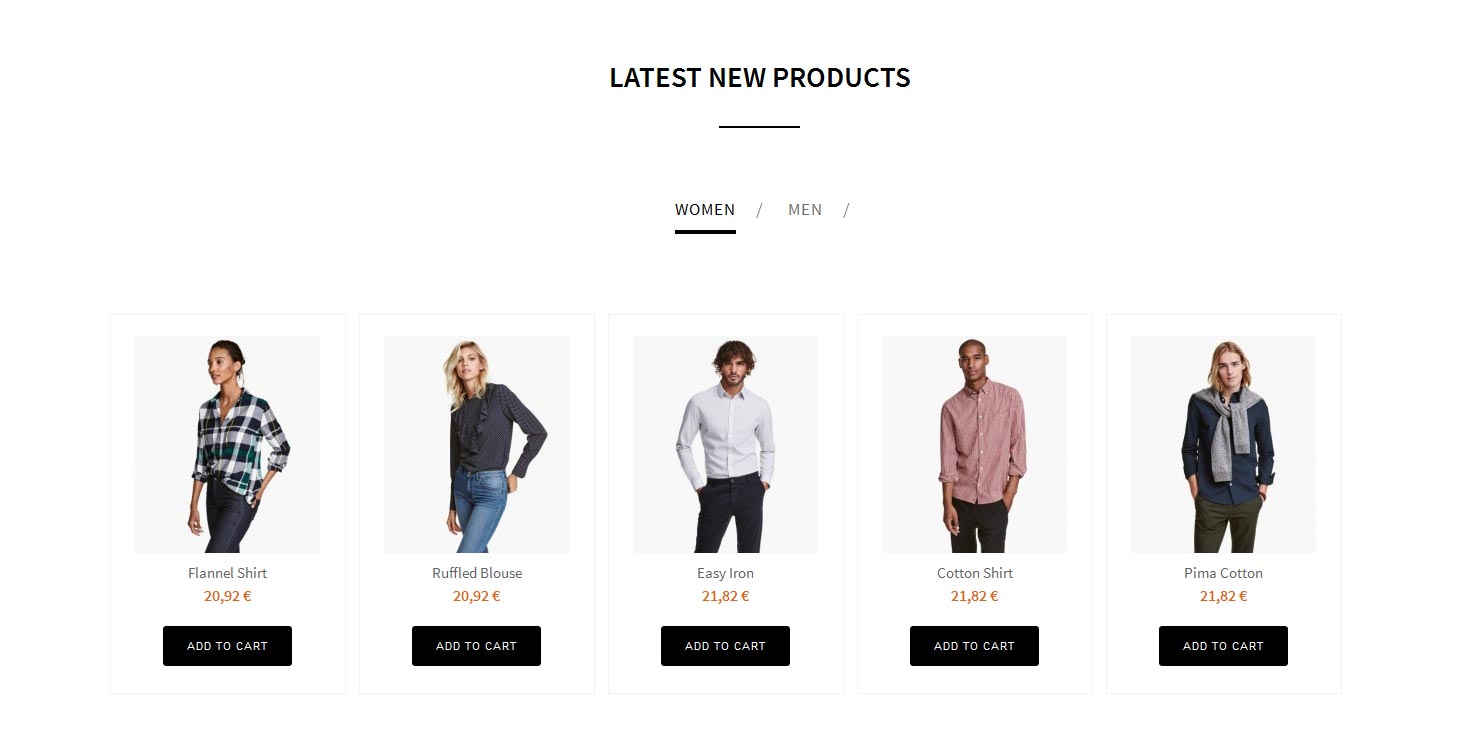
New styles of the year are here:
The image of the couple is assigned in the backend of Vertex in the layout area under the below_columns row. The below_columns1_2 position has the below code published to it. When published to this position the countdown timer automatically will show up. You can change all the settings for it in the Theme Specific area of Vertex.
<div class="s5_uppercase s5_highlightfont s5_alignright">
<h2>New styles of the year are here</h2>
</div>
<br>
<div style="margin-top: 0px;" class="s5_uppercase s5_highlightfont s5_alignright">
<h5>Hurry before this savings passes you by!</h5>
</div>
<br><br>
<div class="s5_alignright"><a class="readon" href="#">Shop Now</a></div>
<br><br>
Don't take our word for it:
This is the Tab Show module published to the bottom_row1_1 position with the module style of " centered" and a custom class of "-testimonial". We used the s5_tab9, s5_tab10 and s5_tab11 positions and published a custom HTML module with some text. We then set an image for each slide, for example the first one is "Option Image URL For Position s5_tab9" under the "position selections and button options". For setup instructions for S5 Tab Show please visit: http://www.shape5.com/documentation/Joomla/Extensions/S5-Tab-Show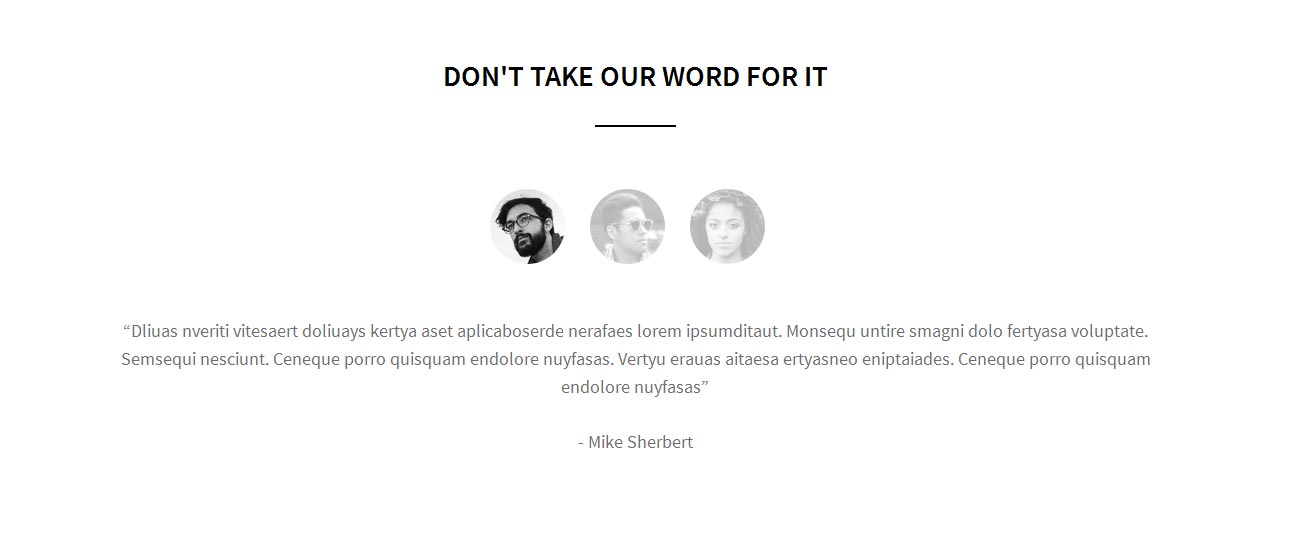
Newsletter Signup:
This is the S5 MailChimp module published to the custom_3 position.
Pre-text we used:
<span class="s5-news-left">
<span class="s5-newsicon ion-ios-email-outline"></span>
</span>
<span class="s5-news-right">
Sign up for email with savings and tips plus get $5 off.<br> Be sure to stay up to date.
</span>
4 custom HTML modules:
These are custom html modules that are published to the bottom_row2_1 - bottom_row2-4 positions.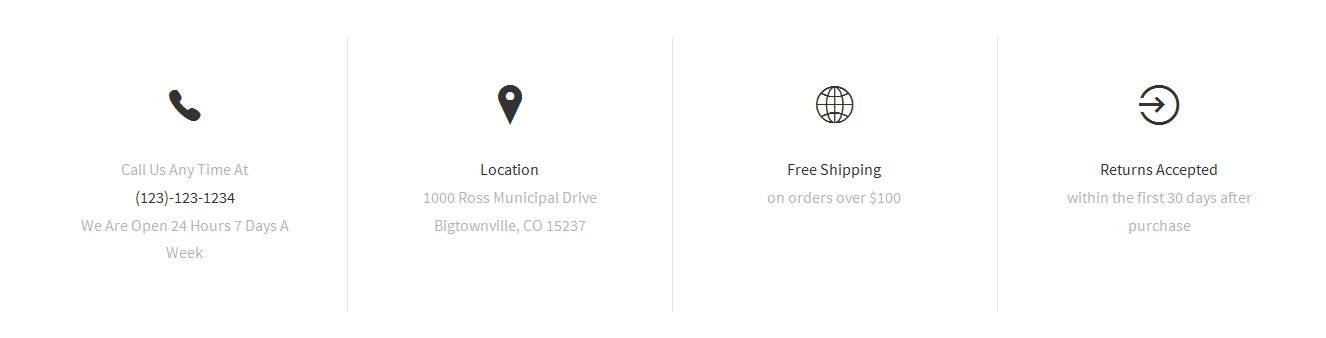
<div class="s5_centeredicons">
<div class="s5_centeredicons_sized ion-ios-telephone"></div>
<br>Call Us Any Time At<br><span class="s5_darkcolor">(123)-123-1234</span><br>We Are Open 24 Hours 7 Days A Week</div>
Confirmation Quick Contact:
These are standard menu modules published to the bottom_row_3_1 - bottom_row_3_4: